Create a RFQ (Vendor Quote)
- Navigate to the AvSight application, and navigate to the RFQs tab
- On the RFQs page, click New
- On the New RFQ page, enter the RFQ Header Information
- Required Fields:
- Vendor - This is the vendor you are sending the RFQ to. As you start to type the name of the vendor, a drop down list is shown based on the text you are entering.
- Required Fields:
- If left blank, the following fields will populate with system or account defaults:
- Ship To Location
- Ship Method
- Acct#
- Company
- Complete any additional fields as required such as Contact, Terms or Urgency and click Save
- Enter new RFQ Lines by clicking the New button in the Line tab
- On the New RFQ Line page, enter the line information
- Required Fields
- Part Number - This is the part number used for quoting. This part number must be found in your companies part master. As you start typing the part number, a list of matching parts is shown.
- Quantity Requested - This is the quantity you are requesting from the vendor
- Required Fields
- Complete any additional fields as required such as Initial Promise Date, Expected Delivery, or any comments
- Click Save
- Add any additional lines as needed
Clone a RFQ
The Clone w/ Lines feature provides an efficient way to duplicate a previously entered RFQ.
- Navigate to the AvSight application, and navigate to the RFQs tab
- On the RFQ page, click the RFQ you wish to clone.
- Click the Clone w/ Lines button.
- On the Clone RFQ and RFQ Lines page, enter the Vendor and Contact of the new RFQ.
- Click Clone.
On the RFQ page, update any information as needed and click Save.
Please Note:
- If the AvSight system option Require Account Approvals? is enabled, the vendor selected must be approved for RFQs