Entering the RFQ Response
Once the vendor has replied with the pricing, you have the option to edit the “Quoted Details” line. To do this, select the line on the left side of the screen to enter the response.

3. Part Number Quoted
Part Number Quoted: The part quoted by the vendor.
Condition Code Quoted: The condition code of the part that was quoted by the vendor such as Factory New (FN), New Surplus (NS), Overhaul (OH), etc.
Quantity quoted: The number of parts quoted.
Unit Price: The price per unit quoted by the vendor.

4. Quoted Details
Quoted Date: The date the response was received.
Type Quoted: The condition of the part quoted by vendor.
(It is often beneficial to maintain a list of RFQs even if the vendor is unable to supply the part. To do that, select “No Quote” for the quote type).
Delivery (Days): Estimated date of part arrival.
Validity Period: Length of time the RFQ is valid.
Serial Number: Serial number (if provided) of the part being quoted by the vendor.

5. Tag & Trace
This section of the RFQ response allows you to enter the Tag and Trace quoted by the vendor. These are free text fields, so any information may be entered here that will be helpful later in the process.

6. Comments
Internal comments: Are restricted to company only. These comments are not shown on any form sent to customers or vendors.
External comments: These comments display and are printed on the RFQ line.

7. Click on Save
Once the Quoted Details fields have been entered, click on Save to save the information.