AvSight Administration—Merging Duplicate Accounts
AvSight includes a duplicate checking process that can prevent the creation of duplicate accounts. Enabling the feature requires creating Duplicate Rules to verify that the fields specified in the rule do not match another, existing record. Creating Duplicate Rules is covered in another article.
Duplicate accounts may be created inadvertently through incorrect or misspelled information being entered or if a customer or vendor merges with another existing company. If a duplicate is detected during account creation the New Account dialog will issue a warning that potential duplicates of this account exist as soon as duplicate information is entered in a field that is verified by a duplicate rule. AvSight will not allow the record to be saved. Clicking the View Duplicates link will switch to the new account and allow it to be edited.
If the accounts are already existing (through an import for instance) there will be a warning in the Account Details screen that a potential duplicate has been found. This allows the accounts to be reviewed and verified as duplicates. If duplicate accounts exist, they can be merged into one account by following the steps outlined below. NOTE: Merging accounts is a one way process. All information including transaction history will be merged into the resulting new account and cannot be undone. Verify that the accounts are true duplicates before merging.
To merge accounts:
Click the View duplicates link to open the list of potential duplicate accounts. Select the accounts to merge and click next.


On the Potential Duplicate Records screen, select which account to use as the Master Account. The Master Account will be the account that will exist after the merge. It is a good practice to use the account that has the largest amount correct information associated with it as the master account. When Use as Master is selected, the radio buttons beside all of the fields in that column will be selected. If there is data in any of the other accounts that should replace the data in the master account, select that field in the other account column to replace the data in the master account. In the example below, the account name in the AvSight Customer, Inc. column is the preferred company name. Selecting that field will de-select the one in the master account column and replace the company name in that account.

After all fields are selected, click Next to move to the confirmation screen. After verifying the data is correct and complete click Save to finish the merge process. NOTE: One this is done, it cannot be undone—proceed with caution.
AvSight allows up to three accounts to be merged at once. If more than 3 duplicate accounts exist, the process will have to be repeated with the remaining accounts.