Adding a Line to the Purchase Order
2. Part Number
The Part number is the part you are buying. This part must exist in AvSight before it can be ordered. Please see the Administration training module for more information about Part Masters.

3. Condition Code
Condition of the part being bought. These conditions vary depending on your setup, but typically include Factory New (FN), New Surplus (NS), Overhaul (OH), etc.

4. Owner Code (Required Field)
Owner Codes are a core concept in AvSight. Each inventory line is required to have an owner code, and those codes determine how a inventory line is handled financially. AvSight supports 3 main costing modules through the use of Owner Codes.

5. Warehouse
Virtual location of where the part will be delivered. Warehouse allows for the segmenting of inventory by warehouse.

6. Type Quoted
Outright: This is the most common type of Purchase and designates that the line is being directly purchased.
Exchange: Exchanges will be covered in a separate training module.

8. Financial
This section allows you to put a specific price for certain category such as shipping and tax or any other amount that may be needed.

9. Tracking
This section allows you to track delivery metrics from the vendor. Using the different fields allows you to track on time delivery performance for each vendor.

10. Comments
Internal comments: Are restricted to company only and not visible on the release.
External Comments: Can be printed on the document and can be seen by customer and vendors.