Global Search
The search button allows the user to search across the entire AvSight database. This global search can be likened to a “Google” search for your AvSight data. To search for any AvSight data, simply begin typing and results will be returned. The search results will include by default the items you access the most frequently. AvSight Global Search gets “smarter” the more often you use the system.
If you do not immediately see the result you are looking for, click the result with the magnifying glass icon (described next)
Please note: After a record is created or updated, it can take a few minutes for the new text to be indexed and become searchable. A record doesn’t show in the search results until its in the index. Wait a few minutes and search again.

2. Refine Search
If you do not immediately see the result you are looking for, click the result with the magnifying glass icon (described next).
Please note: After a record is created or updated, it can take a few minutes for the new text to be indexed and become searchable. A record doesn’t show in the search results until its in the index. Wait a few minutes and search again.

3. Search Box
If the search item cannot be found by default, then you have the ability to search across the entire AvSight application. This is the equivalent of clicking “Search” in Google, rather than accepting the instant results. To access all the results, simply click the magnifying glass icon.

4. Results Screen
This screen represents the search results listed across AvSight database. To access specific types, click the categories on the left side of this screen. If you do not immediately see the category you are looking for, click the “Show More” option at the bottom of the categories.