Click the “Reports” tab at the top – Sometimes found under “More”

Open an existing report by clicking on the Report Name

- Any reports that have been recently opened are shown by default. By clicking on any of the other options on the left, you can navigate to other existing reports.
- Clicking on “All Reports” shows all existing reports in the system.
- Clicking on “All Folders” shows folders for all the functional areas within AvSight and provides an organizational grouping for the reports.
Click “New Report” to create a new report
 Creating a new report is as simple as clicking the “New Report” button in the upper right hand side of the screen.
Creating a new report is as simple as clicking the “New Report” button in the upper right hand side of the screen.- Once you select “New Report” from the previous step, you are presented with a screen that allows you to select a report type.
- Select the “Report Type” by searching for “Customer Quotes” and select “Customer Quotes with Customer Quote Lines”.
- Report types determines what fields are available in your report. For instance, the “Customer Quotes with Customer Quote Lines shows alll the fields in the Quote Header and in the Quote Lines such as Customer, Part Number, Quantity, etc.
- Once you have selected the data needed on your report, you will be placed within the Report Editor to build your report fields and filters.
Build your report with the Report Editor
Building a report is very simple. Fields and filters are on the left while the Preview pane is on the right showing your report as it’s being built. The Preview will only show a limited number of records in order to visualize the report.
- To add fields, simply drag a field from the left side to the preview pane in the middle placing it where needed. You can also move columns around by moving them up or down in the lower left.
- To add a filter, click on the “Filters” tab and click the “Add Filter” field. Select the data you would like to filter by. Dates have a special built-in filtering option for defined timings like This Quarter, This Week, etc.
- If you want a summary report or a matrix report, simply add groupings in the Group Rows option.
- Save the Report making sure to call it a different name if the report was started from an existing report.
- Decide whether to Subscribe or Export the report.